How to download pictures manually or automatically in Outlook?
Jun 06, 2015.
By default pictures in email messages won’t be downloaded automatically in Microsoft Outlook. Most of time you can view the frame of pictures in the email messages, but pictures don’t display. Here we provide you with the methods to download pictures manually in one email message, and download pictures automatically for all received email messages automatically as well.
- Auto CC/BCC by rules when sending email; Auto Forward Multiple Emails by rules; Auto Reply without exchange server, and more automatic features..
- BCC Warning - show message when you try to reply all if your mail address is in the BCC list; Remind When Missing Attachments, and more remind features..
- Reply (All) With All Attachments in the mail conversation; Reply Many Emails at once; Auto Add Greeting when reply; Auto Add Date&Time into subject..
- Attachment Tools: Auto Detach, Compress All, Rename All, Auto Save All.. Quick Report, Count Selected Mails, Remove Duplicate Mails and Contacts..
- More than 100 advanced features will solve most of your problems in Outlook 2010-2019 and 365. Full features 60-day free trial.
Download pictures in email messages manually
The frames of pictures make the received email messages not easy to read. But you can download all pictures in this email message manually.
Step 1: Preview the email message with pictures in the Reading Pane.
Step 2: A warning text stays below the sender’s email address, please click the text firstly, and then click the Download Pictures in the drop down list.
It is alternative to right click the picture frame in the email message, and then click the Download Pictures item in the right-click menu.
Now all pictures are downloading in this email message, which make the received email message rich and easy-to-read.
Download pictures in email messages automatically
It might be a little boring to download pictures in received email massages manually every time. Here we arrange you with the method to download pictures for all received email messages automatically.
Step 1: First of all, please open the Trust Center dialog box:
In Outlook 2007, please click the Tools > Trust Center.
In Outlook 2010 and 2013:
- Click the File > Options;
- Click the Trust Center in the left bar;
- Click the Trust Center Settings button in the Microsoft Outlook Trust Center section.
Step 2: In the Trust Center dialog box, click the Automatic Download in the left bar.
Step 3: Uncheck the Don’t download pictures automatically in HTML e-mail messages or RSS items option.
This operation will permit Microsoft Outlook downloads pictures in all received email messages and RSS automatically.
If you do not want to download all pictures in received email messages, except for the pictures in the email messages from safe senders/recipients, safe wed sites, RSS, and more, please:
- Keep checking the Don’t download pictures automatically in HTML e-mail messages or RSS items option.
- Check the Permit downloads in e-mail messages from senders and to recipients defined in the Safe Senders and Safe Recipients Lists used by the Junk E-mail Filter option.
- Check the Permit downloads from Web sites in this security zone: Trusted Zone options.
- Check the Permit downloads in RSS items option.
- Check the Permit downloads in SharePoint Discussion Boards option.
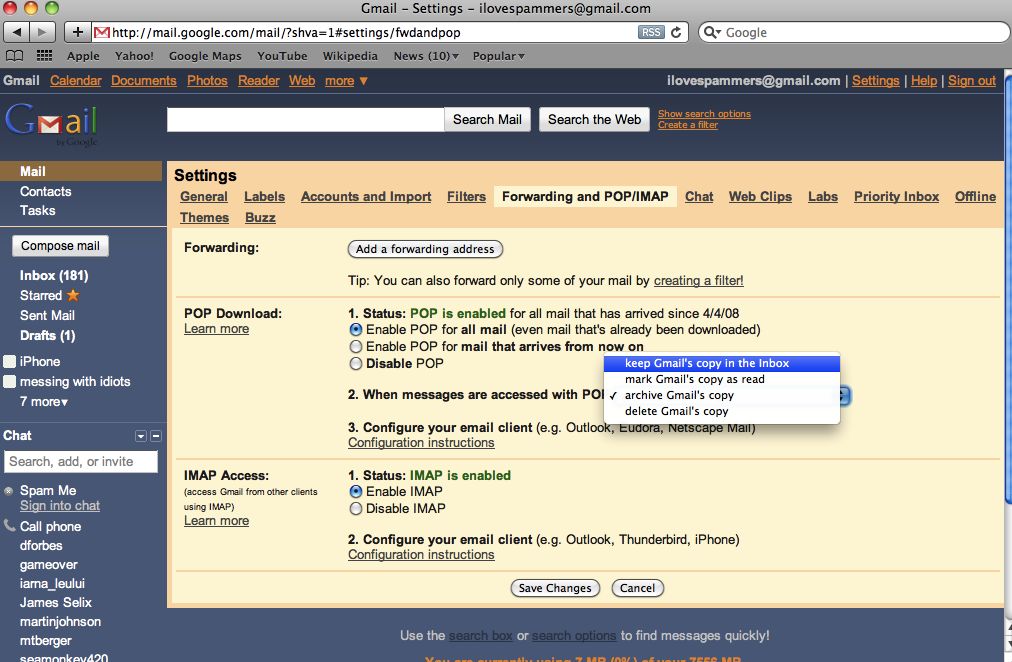
Step 4: Click OK buttons in each dialog box.
Kutools for Outlook - Brings 100 Advanced Features to Outlook, and Make Work Much Easier!
- Auto CC/BCC by rules when sending email; Auto Forward Multiple Emails by custom; Auto Reply without exchange server, and more automatic features..
- BCC Warning - show message when you try to reply all if your mail address is in the BCC list; Remind When Missing Attachments, and more remind features..
- Reply (All) With All Attachments in the mail conversation; Reply Many Emails in seconds; Auto Add Greeting when reply; Add Date into subject..
- Attachment Tools: Manage All Attachments in All Mails, Auto Detach, Compress All, Rename All, Save All.. Quick Report, Count Selected Mails..
- Powerful Junk Emails by custom; Remove Duplicate Mails and Contacts.. Enable you to do smarter, faster and better in Outlook.
or post as a guest, but your post won't be published automatically.
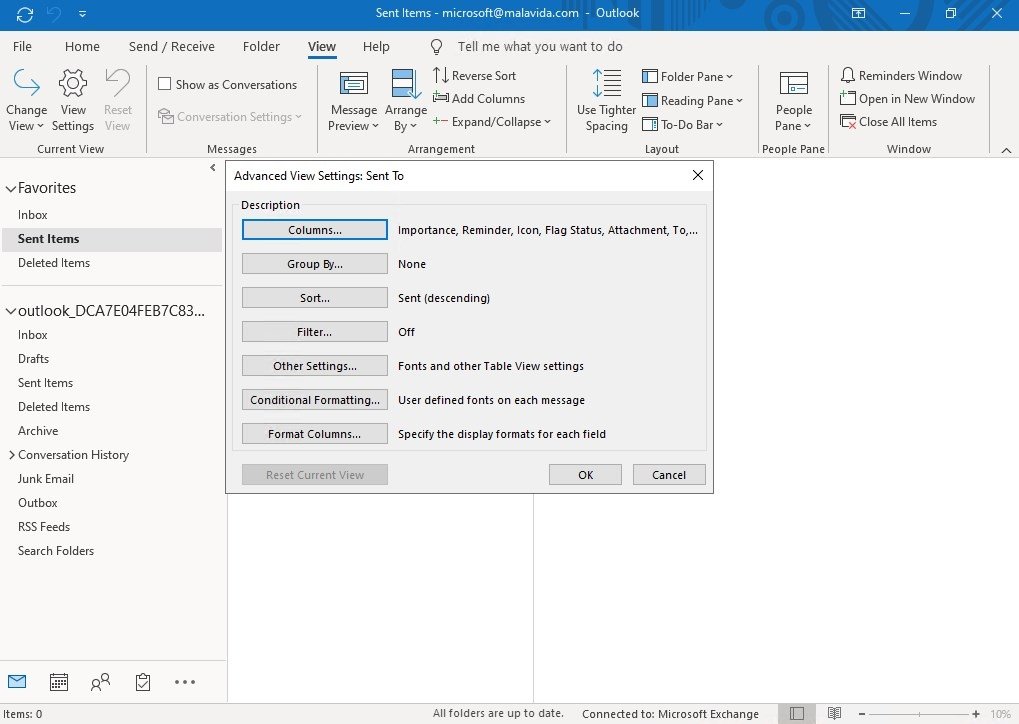
- To post as a guest, your comment is unpublished.I'm having the same problem. I have followed the directions for the 'Trust Center.' It has not worked. I don't have this issue with other laptops on my network. What else can it be?
- To post as a guest, your comment is unpublished.you might want to check your proxy / websense rules.
- To post as a guest, your comment is unpublished.Same Here. I have tried every option mentioned and still have problems. Outlook 2016 running as Office 365 subscription in Windows 10
- To post as a guest, your comment is unpublished.you might want to check your proxy / websense rules.
- To post as a guest, your comment is unpublished.Tried all above and still doesn't download pictures.
- To post as a guest, your comment is unpublished.Same here. All options set as described but pictures are not automatically downloaded - for NO sender, even though I have added dozens if not hundreds as 'safe senders'.
Outlook 2016 on Windows 10
Symptoms
Consider the following scenario:
You're using Microsoft Outlook 2019, Outlook 2016, Outlook 2013 or Outlook for Office 365.
You're connected to an Exchange Server mailbox.
Notes
If you're running Outlook 2019, Outlook 2016, or Outlook for Office 365, this account might be your primary mailbox or another mailbox to which you have delegate access or another permission. This might be an additional, shared, or automapped mailbox, or public folders.
For more information about this issue in Outlook 2019, Outlook 2016, or Outlook for Office 365 related to shared mailboxes or public folders, see the following article in the Microsoft database:
3140747 Only a subset of items is synchronized in shared mailboxes or public folders in Outlook 2016
- If you're running Outlook 2013, the account must be your primary account.
Your Exchange email account is configured to use Cached Exchange Mode.
In this scenario, the email folders for these mailboxes may show item counts that are lower than expected. Additionally, older items may seem to be missing, and you might receive the following message and hyperlink at the bottom of the list of items:
There are more items in this folder on the server
Click here to view more on Microsoft Exchange
This message is shown in the following screenshot.
Additionally, if you search for email items in your mailbox, the search results may display the following text at the bottom of the results:
Apr 20, 2020. Disney PhotoPass service helps you capture vacation memories in beautiful photos, which you can view online for free, and then choose to purchase and share. If you are a Disney Signature Plus or Disney Premier annual passholder, your passport includes downloads of Disney PhotoPass photos. Snap Up Unlimited Photo Downloads for Your Vacation. Enjoy unlimited iconic, professional photos captured by Disney PhotoPass for just one price with the purchase of Memory Maker. Includes family photos captured throughout the parks - from iconic park locations to participating attraction locations - that are easy to share. Disney photopass download free mac.
Showing recent results..
The Critical Strike Ops is developed by mailto: and offered by Google Commerce Ltd on the store, which recommend that the Critical Strike Ops is completely safe to use for your Mac device.Bottom LineUsing the Critical Strike Ops for Mac devices is simple, because the Critical Strike Ops requires only this 76M on your device. With the best design and features this Critical Strike Ops for macbook pro is the unique one. This article will show you the overall installation process of Critical Strike Ops for mac free download. Download critical ops for mac. Without emulator software it will be a little bit tough to directly install the Critical Strike Ops for MacBook pro.
More
If you click the More link, additional items that meet your search criteria are displayed in the search results. This occurs because Outlook retrieves the additional items from your mailbox on the server that's running Exchange Server.
Note
This behavior can also occur in the RSS Feeds folder in your Exchange mailbox. Also, only a subset of items may be synchronized in groups in Outlook 2016 or Outlook for Office 365.
Cause
This behavior occurs because the Cached Exchange mode Mail to keep offline setting is configured to a value other than All. For example, the following screenshot shows a profile that's configured to use Cached Exchange Mode and the Mail to keep offline setting is set to a default value of 12 months.
Note
Outlook 2019, Outlook 2016, Outlook 2013 and Outlook for Office 365 provide the options of 1, 3, 6, 12, or 24 months, or All. Outlook 2019, Outlook 2016, and Outlook for Office 365 provide the additional options of 3 days, 1 week, and 2 weeks.
In the default configuration, depending on the size of your hard disk, Outlook synchronizes only 1, 3, or 12 months of email to your Offline Outlook Data (.ost) file from the Exchange server.
If your Mail to keep offline setting is set to 12 months and you have email items in your Exchange mailbox that are older than 12 months, those items reside only in your mailbox on the server. Therefore, if you can't connect to the Exchange server, you may be unable to retrieve items outside the range that's specified by the Cached Exchange Mode synchronization setting until you reconnect with the server.
Note
This setting does not affect the number of items that are synchronized with folders of the following types:
- Calendar
- Contacts
- Tasks
- Journal
- Notes
- Outbox
- Shared or delegated (only for Outlook 2013)
Note
Groups folders only synchronize a maximum of 1 year. Mail to keep offline settings that are lower than 1 year are honored.
More Information
To reduce the effect of the Outlook offline data file (.ost), the default number of months that are configured for your profile varies by the size of your hard disk. The following table provides the different default values for different hard disk sizes.
| Hard disk size | Default value for 'Mail to keep offline' |
|---|---|
| Less than or equal to 32 GB | 1 month |
| Greater than 32 GB, but less than 64 GB | 3 months |
| Equal to or greater than 64 GB | 12 months |
If you have to change the number of selected months of email to synchronize with your cached mode '.ost' file, follow these steps:
Start Outlook.
On the File tab, click Account Settings, and then click Account Settings.
On the E-mail tab, double-click your Microsoft Exchange account.
In the Change Account dialog box, drag the Mail to keep offline slider to the desired number of months or to All to synchronize all email messages.
Click Next.
Download adobe creative cloud app mac. Apr 23, 2020. Welcome to Adobe Creative Cloud. Make anything you can imagine with Creative Cloud apps and services, wherever you're inspired. It’s all here. Download Creative Cloud Download Start free trial. See what others are creating. Find inspiration from the creative community to expand or hone your skills, get unstuck, or try something new. Jan 07, 2019. Creative Cloud for desktop is a great place to start any creative project. Quickly launch and update your desktop apps; manage and share your assets stored in Creative Cloud; download fonts from Adobe Typekit or high-quality royalty-free assets right within the app; and showcase and discover creative.
Click OK when you're prompted to restart Outlook to complete the configuration change.
Click Finish.
Restart Outlook.
Working Offline
If you don't have connectivity with the Exchange server, the following message is displayed in a folder if there are older items on the server that were not synchronized with your .ost file:
There are more items in this folder on the server
Connect to the server to view them
This message is shown in the following screenshot.
Under similar conditions, if you search for items in your mailbox and you don't have connectivity with the Exchange server, the following message is displayed below the search results:
Outlook Email On Mac
Server unavailable. <x> months of results shown.
In this message, <x> represents the value that's configured for the cached mode Mail to keep offline setting.
An example of this message is shown in the following screenshot.
Feature Administration through Group Policy
The cached mode Mail to keep offline setting is maintained in the Outlook profile settings in the Windows registry. If you want to administer this setting by using Group Policy, you can use the Group Policy templates. These are available from the following Microsoft websites, depending on your version of Office:
Office 2016, Office 2019, or Outlook for Office 365: https://www.microsoft.com/en-us/download/details.aspx?id=49030
Office 2013: https://www.microsoft.com/download/details.aspx?id=35554
The Group Policy template files for Outlook 2016, Outlook 2019, and Outlook for Office 365 are Outlook16.admxand Outllk16.adml. The files for Outlook 2013 are Outlk15.admx and Outlk15.adml. If you use Group Policy to manage this setting, the following registry data is used by Outlook:
Outlook Mac Email Accounts
Key: HKEY_CURRENT_USERSoftwarePoliciesMicrosoftOffice*x.0*OutlookCached Mode
DWORD: SyncWindowSetting
Finally, it’s worth mentioning Landscapers Companion. Download canon mx922 image garden for mac. Quick Navigation.Tips On Choosing Landscape Design SoftwareBefore diving in, there are a few questions you may want to consider to help choose the right program for you.
Value: integer value (Decimal) specifying the number of months (use only the following values)
0 = All (whole mailbox)
1 = 1 month of email items
3 = 3 months of email items
6 = 6 months of email items
12 = 12 months of email items
24 = 24 months of email items
Notes:
The x.0 placeholder represents your version of Office (16.0 = Office 2016, Office 2019 or Outlook for Office 365, Office 2019 or Outlook for Office 365, 15.0 = Office 2013).
The Outlook 2016, Outlook 2019 or Outlook for Office 365 user interface (UI) lets you set the Mail to keep offline setting to the additional values of three days, 1 week, and 2 weeks. The May 3, 2016, update for Outlook 2016 allows you to set these additional values by using the SyncWindowSettingDays registry data. For more information about how to configure Outlook 2016 with these additional values, see the following article in the Microsoft Knowledge Base:
3115009 Update allows administrators to set additional default mail and calendar synchronization windows for new Exchange accounts in Outlook 2016.
Administrators who change the existing GPO values should be aware of the potential to impact network traffic when raising the value of the SyncWindowSetting. When GPO changes SyncWindowSetting to any higher value, Outlook will do a full OST resynchronization when the new value applies. For a single client, this is not problematic. Applying a higher value to hundreds or more clients at the same time could adversely affect available network bandwidth. Decreasing the value will have no such impact because Outlook will do a local-only deletion of excess data that's cached in the OST files of all clients to receive the lower SyncWindowSetting value.
Since Outlook only synchronizes a maximum of one year for groups, you are unable to search for older messages. To work around this Outlook limitation, use Outlook on the Web to view and search for older messages in groups.